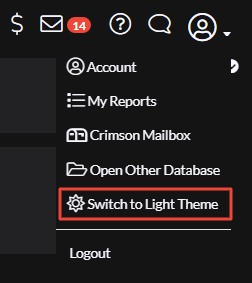Crimson Feature of the Month: How to Enable Dark Mode
Adrienne | Mon Oct 02, 2023
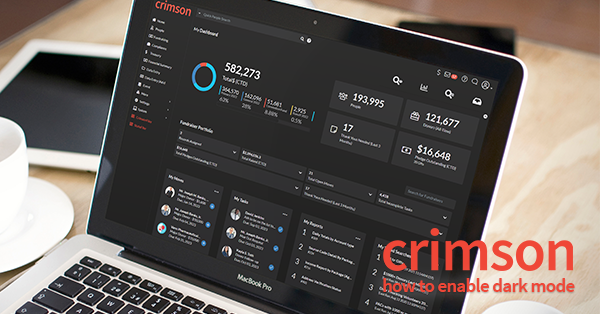
Last month, new Crimson dashboards and features were rolled out. Included in those new features was the option to toggle between a light and dark background. This easy addition only takes a few seconds to implement, and Crimson will remember the setting when you log out. This is also a good opportunity to remember that you can customize your Crimson dashboards by rearranging and adding or deleting which panels and cards you want to appear.
How to Enable Dark Mode in Crimson
1. From the Crimson home dashboard, click on the Account drop-down.
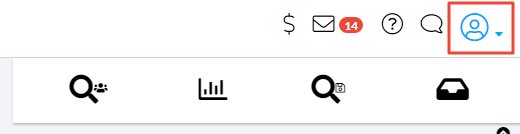
2. Select “Switch to Dark Theme.”
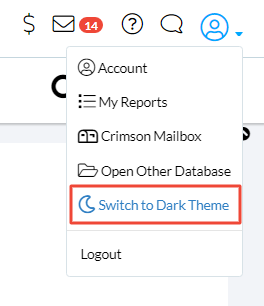
3. Your dashboard should instantly switch to a dark background.
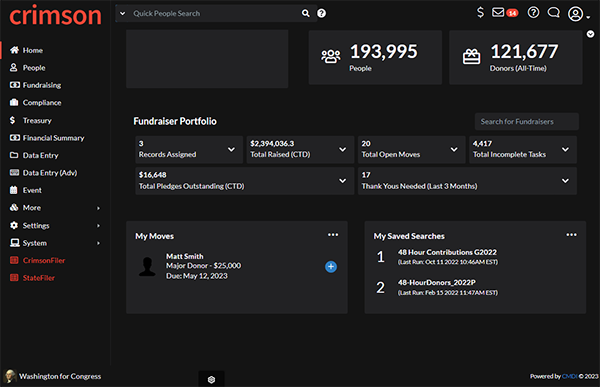
4. To switch back to the light background, go back to the Account drop-down and select, “Switch to Light Theme.”