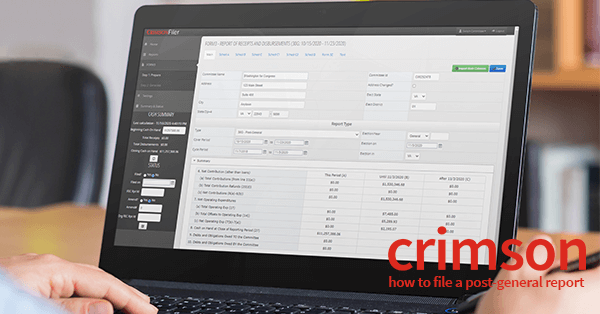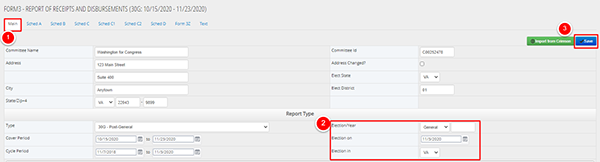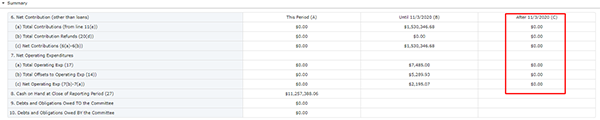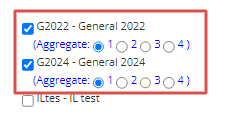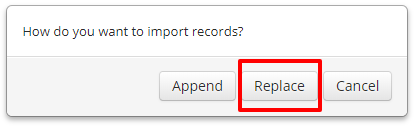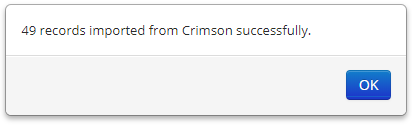Crimson Feature of the Month: How to File a Post-General Report
Adrienne | Mon Oct 02, 2023
Did you file a Pre-General Report? You will also need to file a Post-General Report on December 8 that covers the period between October 20 - November 28, 2022. In addition to the directions below on how to file a Post-General Report or handle money raised after Election day, here are two other resources:
Sign up for the CrimsonFiler webinar on December 1.
Read the guide on What to Do After the Election.
Note: The FEC deadline for the Post-General Report is Thursday, December 8. This covers the period between October 20 through November 28.
How to Update Election Information
1. In CrimsonFiler, create a new Form3. Enter the dates that the Post-General covers. In this case, it would be October 20 – November 28, 2022.
2. From the Main tab of the Form3, complete the Election fields under Report Type and click on the blue Save button.
3. Column C will appear in their summary pages.
Raised Money After Election Day? Separate Your Cycle Aggregates.
The Post-General report covers two cycle periods (i.e. 2022 and 2024). Any funds raised after Election Day must be applied to the next cycle, so the Post-General report includes a crossover of the two reporting periods. To file the report, you need to ensure that aggregate totals are also separated by cycle.
1. Create your report in CrimsonFiler.
2. On the Main tab of the Form3, click on the green Import from Crimson button.
3. Select the Fund Codes (Ex: P2022, G2022) from the first cycle (i.e. 2022) and select the Fund Codes (Ex: P2024, G2024) for the upcoming cycle (i.e. 2024).
4. After you have selected your Fund Codes, Aggregate options ranging from 1 to 4 will appear. The default selection for all Fund Codes is 1.
5. To aggregate your Fund Codes by Cycle, you can change the Aggregate group for the upcoming cycle (i.e. 2024) by selecting the 2 option underneath the respective Fund Codes (Ex: P2024, G2024). When done, click the green Import from Crimson button.
Note: For more information on Advanced Aggregates, access our guide on the HelpDesk.
6. When asked, “How do you want to import records?” select Replace.
7. A confirmation message will appear telling you how many records were imported from Crimson. Click on the Ok.
8. Recalculate your report and review your data as you would with any other report.
Retired Debt after the election?
If you received any donations after the election to retire debt, you will need to combine the old and new cycles together in your report.
To capture the correct aggregate for this, you would pull the old fund codes and new fund codes together. Make sure to review the Debt Retirement guide to see how to use those features in Crimson. If you have any questions about those features, please contact the Crimson Support Team at CrimsonSupport@cmdi.com.