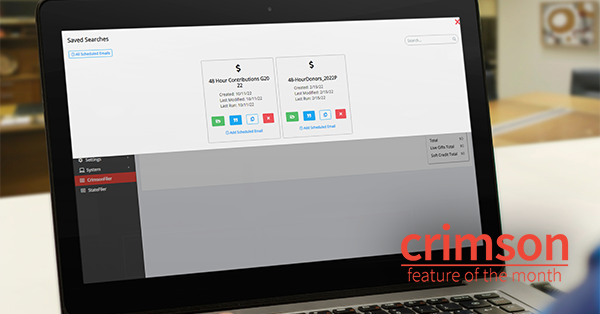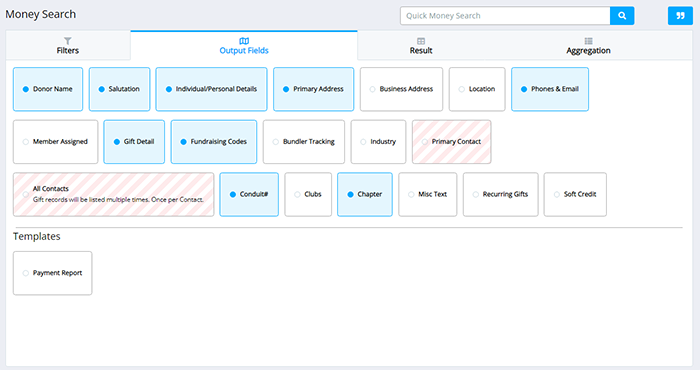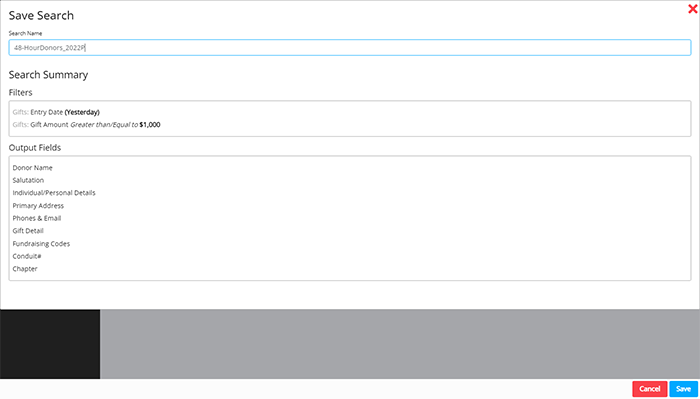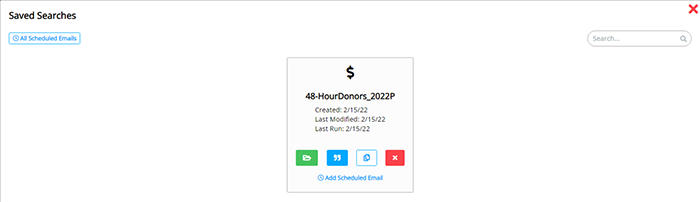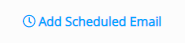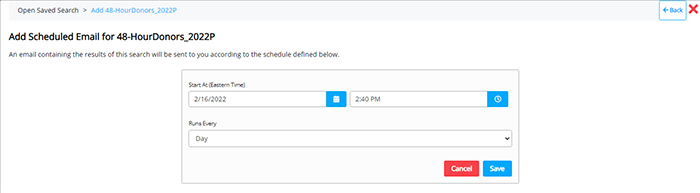Crimson Feature of the Month: Tracking 48-Hour Contributions with Email Scheduler
cmdi | Mon Oct 02, 2023
Want to simplify the process for tracking contributions requiring 48-Hour Notices? Try using the Email Scheduler tool to flag donations and automatically email daily reports to you throughout the reporting period, which starts next week on Thursday, October 20 and runs through Sunday, November 6.
Continue reading for directions on how to use this feature to save time over the next few weeks.
How to Set up the Money Search to Find Donations That May Require a 48-Hour Notice
1. From the Fundraising Dashboard, click on the Money Search icon in the top navigation.
2. Under the Gifts Filter Group, set up the following filters:
On the Entry Date filter, and click on “Yesterday,” in the drop-down menu.
On the “Gift Amount,” filter, click on “Greater than/Equal to” in the drop-down menu and enter “1000.00.”
3. Set your preferred Output Fields.
4. Click on the
 button to see current results.
button to see current results.
5. Click the
 button save your search criteria.
button save your search criteria.
6. Name the saved search and click
 again.
again.
7. Click on the
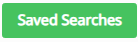 button. Your search should appear.
button. Your search should appear.
9. Enter the start date and time you want the emails to begin. Then select “Day” in the “Runs Every” drop-down menu.
Note: Once started, this search will automatically run every day and flag donations over $1,000 that may need 48-Hour Notices. You’ll want to disable this scheduled email after the reporting window has passed. For help completing 48 hour reports, see the Helpdesk guide or the Feature of the Month post on How to File a 48-Hour Notice.