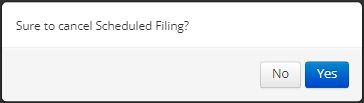Crimson Feature of the Month: FEC Report Scheduler
cmdi | Mon Oct 02, 2023
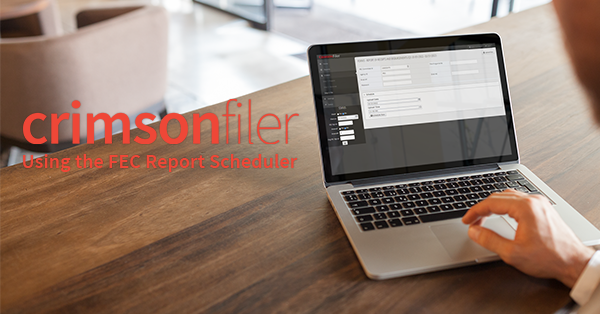
Last week, CMDI released the new FEC Report Scheduler just in time for the next FEC deadline on April 15. In this edition of Crimson Feature of the Month, we’ll walk through detailed directions on how to use this new feature to schedule the upload times for your completed filings.
Please note: while this feature can allow you to start uploading your report at a scheduled time, please avoid filing close to midnight in case of any unforeseen circumstances.
How to Use the FEC Report Scheduler
1. From CrimsonFiler, generate and complete the report you wish to file.
Note: if you need help on creating the report, please see the Creating an FEC Report guide on the Helpdesk.
2. Click on Step 3: File on the left.
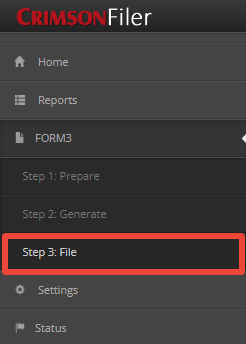
3. Click on the Schedule tab to toggle it open.
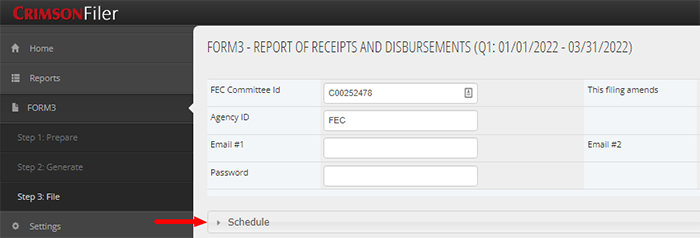
4. The options to schedule a date and time will appear. Click on the clock icon to select the time in a drop-down menu.
![]()
5. Click on the Schedule Now button to save the planned upload time.
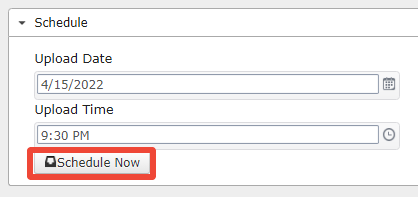
Note: The time is saved in Eastern Standard Time.
6. A confirmation message will appear. Click Yes to schedule the upload.

7. If you need to cancel or edit your scheduled time, go back to the Status section of CrimsonFiler in the sidebar and click on the X next to the yellow scheduled time.
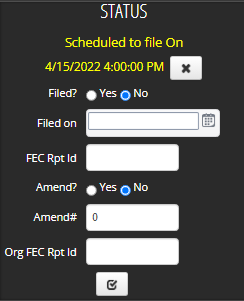
8. A confirmation message will appear. Select Yes to confirm the cancellation of your scheduled report.