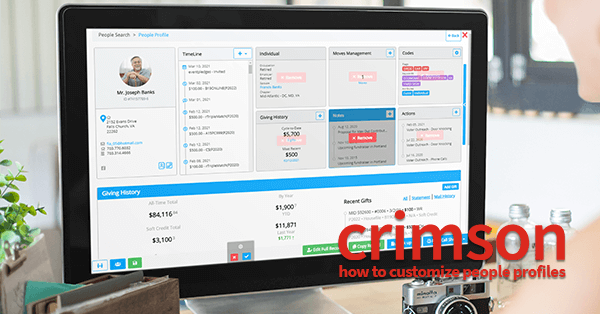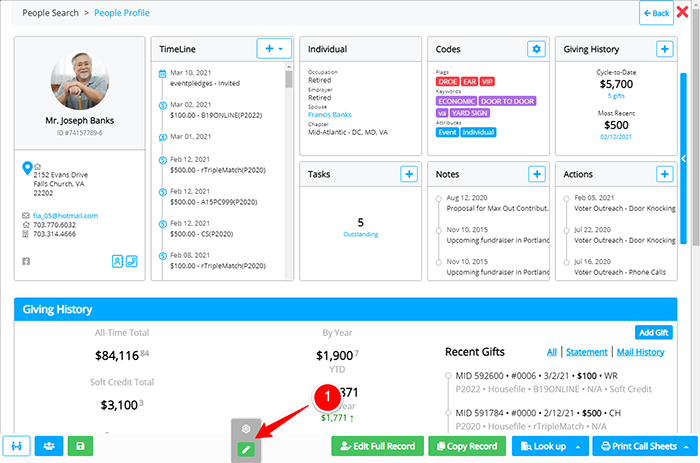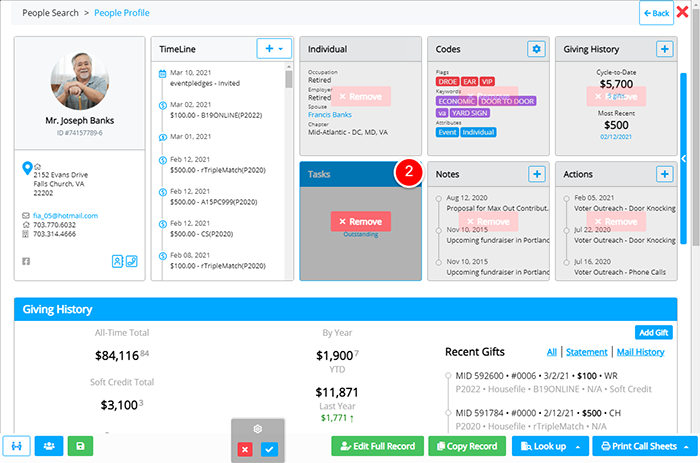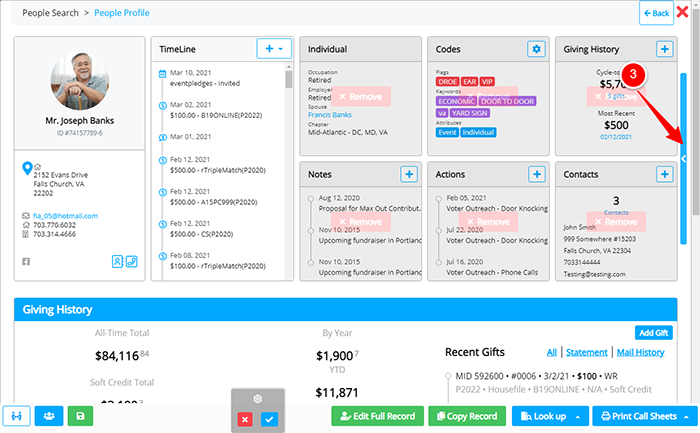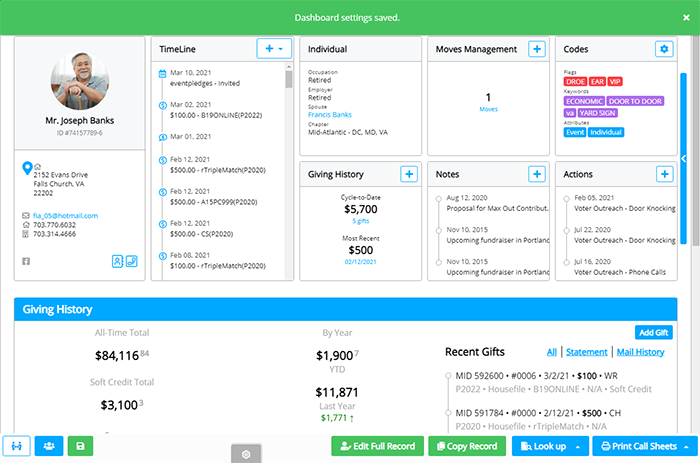Crimson Feature of the Month: Customize People Profiles & Home Dashboard
cmdi | Mon Oct 02, 2023
Have you customized your Crimson Home Dashboard yet? Did you know that the People Profile can also be changed? Earlier this year, CMDI rolled out the ability to re-arrange the Home Dashboard and People Profile according to individual preferences.
This simple, yet powerful, new feature is extremely fast to set up. Scroll to the bottom of the page and click on the edit button to activate the customize feature. When you hover over each card or graph, you can either drag-and-drop each element into a new location or remove them entirely. Once the page is arranged, click on the blue checkmark button to save.
Keep reading for detailed directions on how to customize People Profiles. The same steps also apply to customizing the layout of the individual users’ home dashboard.
How to Customize Crimson People Profiles:
1. Scroll to the bottom of the People Profile and hover over
 the When the
the When the

appears, click on it. The customization mode will be enabled.
2. When you hover over dashboard items, options to Remove, Add, or Move will appear:
Move: click on a card or graph to drag the item to a new location.
3. To add additional items, click on the blue arrow.
4. Drag-and-drop individual boxes into the desired positions.
3. Once the profile is updated, click on
 to save your changes to
to save your changes to
 to cancel.
to cancel.