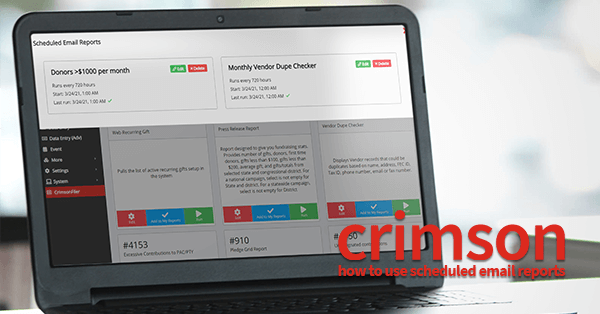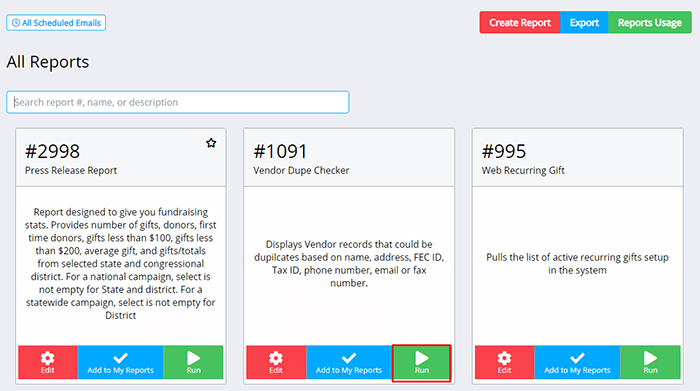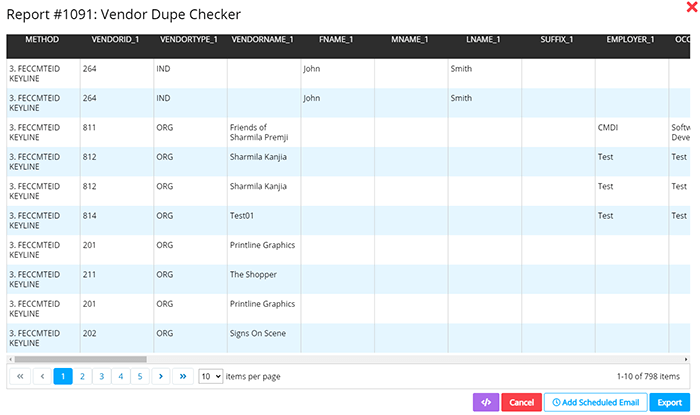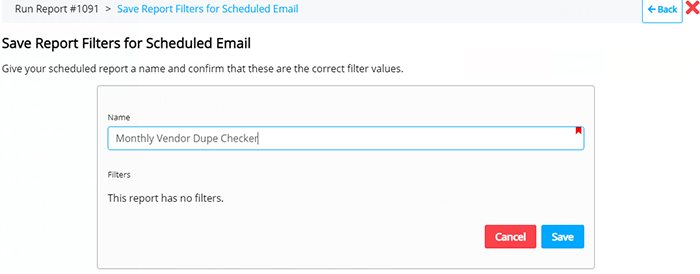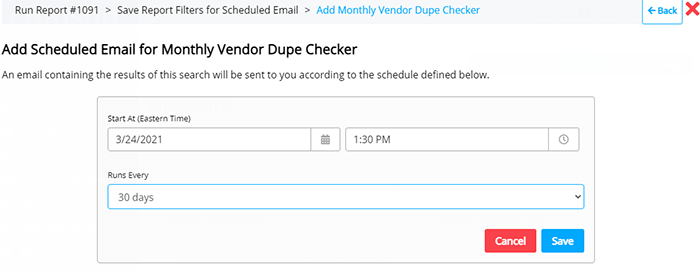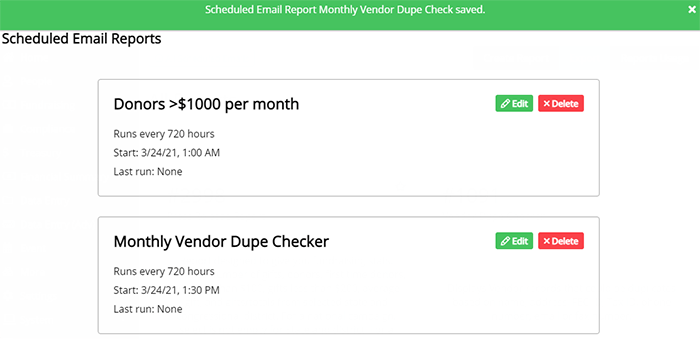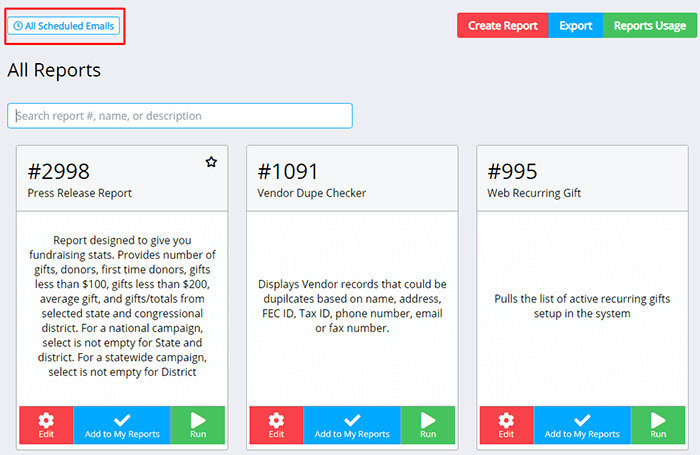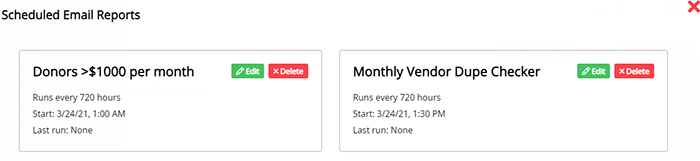Crimson Feature of the Month: Email Scheduler for Searches and Report
cmdi | Mon Oct 02, 2023
Have you ever wanted to save a Customized Search and schedule it to run periodically? Would you like to have the results of a scheduled report emailed directly to you? Following requests from Crimson clients, we’re excited to release the Email Scheduler for Searches and Reports.
With this new tool, Crimson Users can schedule the frequency that Custom Searches and reports run and have the results sent via email. Read below for a quick overview of how to use this new tool for the latest Crimson Feature of the Month.
How to use Email Scheduler for Searches and Reports
There are two ways to use this new tool:
Saved Searches Scheduling: selecting the frequency that a custom search is run.
Crimson Reports Scheduling: selecting the frequency that a default Crimson report is run.
Saved Searches Scheduling
1. Start with either a saved search or create a new saved People or Money Search.
3. Options to select the frequency, time, and start date will appear. The frequency of the report can run daily, every 2 days, weekly, every two weeks, every 30 days, or a custom period. Once your selections are made, click on the
 button.
button.
4. A confirmation message will appear.
Crimson Reports Scheduling
1. To schedule a default report included with the Crimson platform, select the report you want to automatically run at recurring intervals by clicking on the
 button.
button.
2. The report will run and display results. At the bottom of the page, click on the
button.
3. Enter a name for the scheduled report and click
 .
.
4. Select the start date, time, and frequency to run the report and click
 .
.
5. A confirmation that the report was saved and scheduled will appear.
Manage Scheduled Emails
1. If you need to change a filter of a report, update the frequency, or delete the schedule, edit the Scheduled Emails by going to All Reports or searching for the report in the Quick Search bar.
3. Select the
 or
or
 button on the report you want to update.
button on the report you want to update.