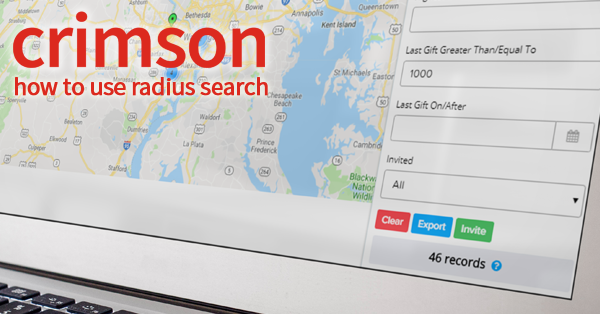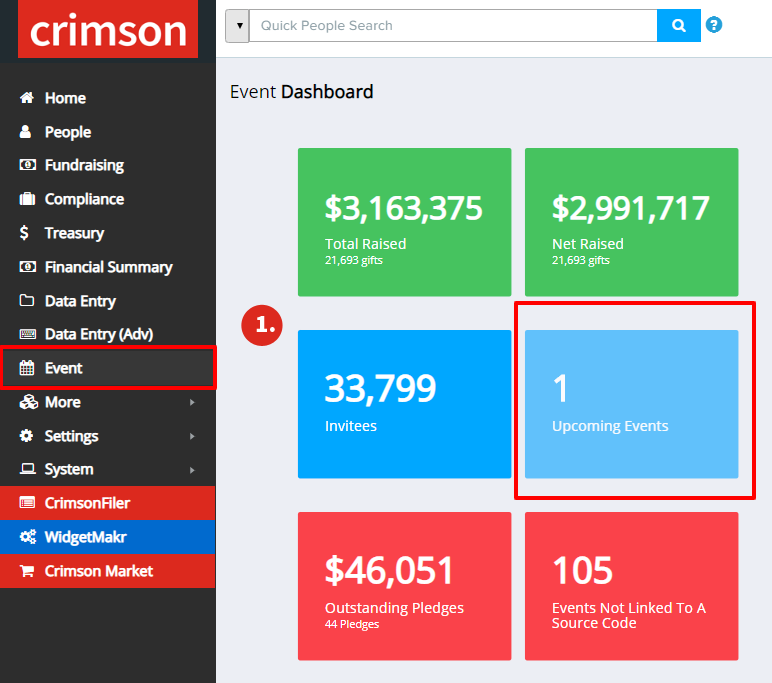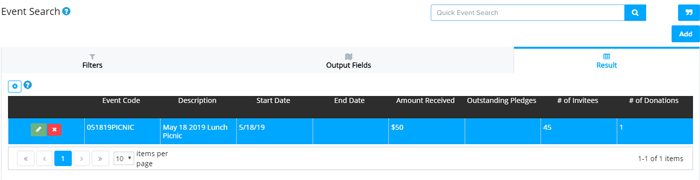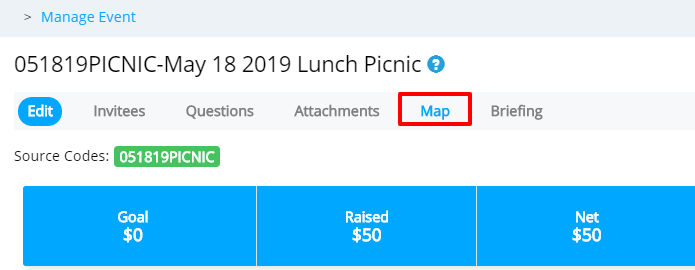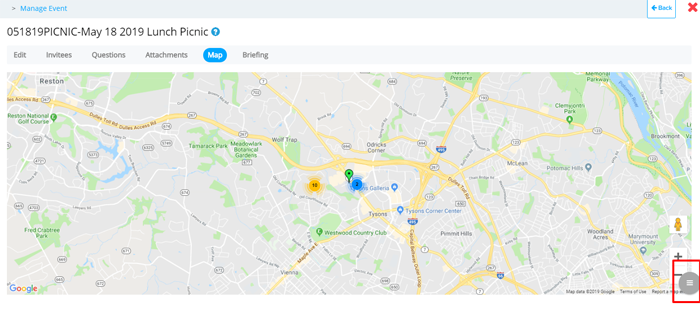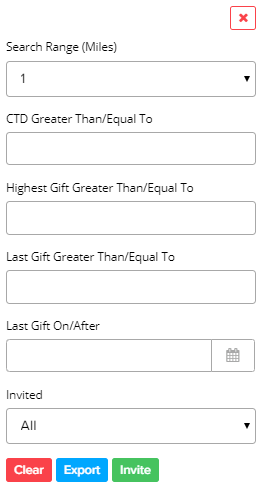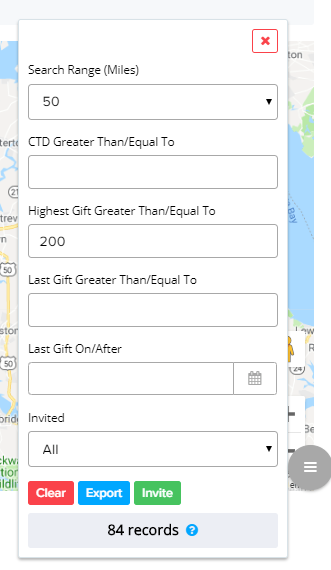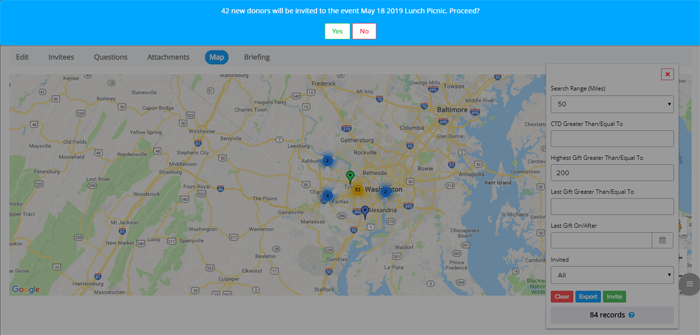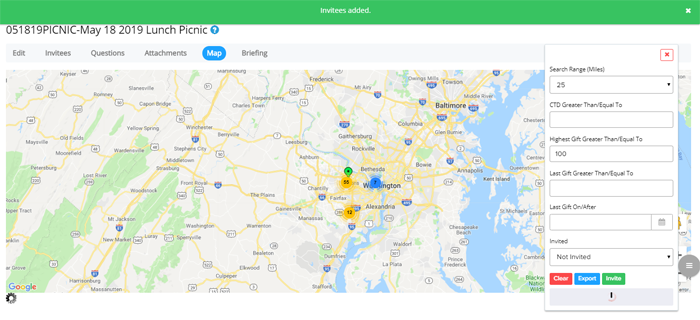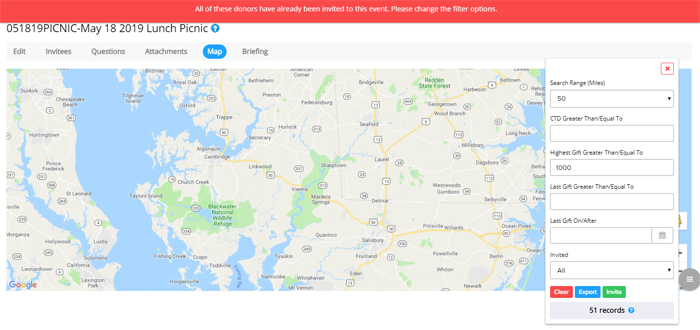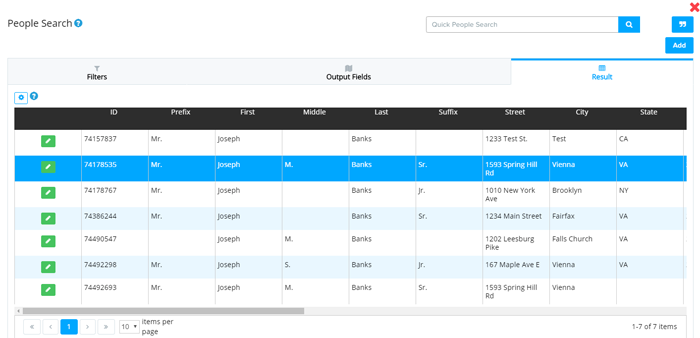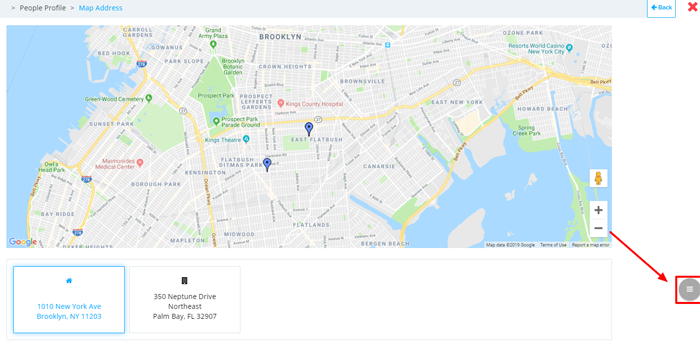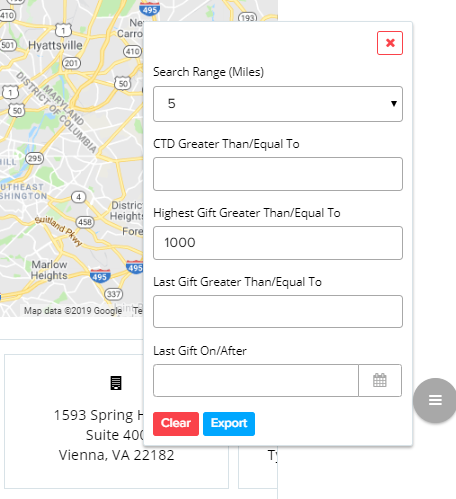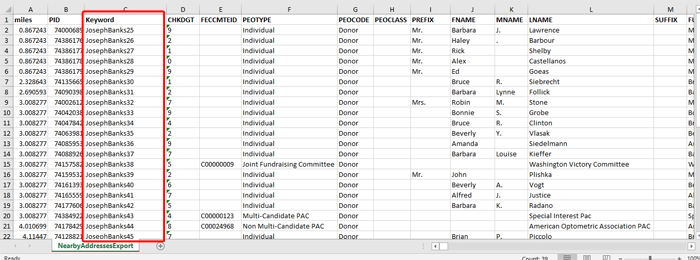Crimson Feature of the Month: Radius Search
cmdi | Mon Oct 02, 2023
Have you tried using Radius Search, the brand-new search option in Crimson 3 that allows you to find all your donors within a set vicinity of a specific address? Radius Search is helpful when looking for donors to invite within 25 or 50 miles of an event.
There are two ways to run a Radius Search: the Event dashboard and People Profile. This month, we'll highlight both ways to use this new feature that's popular among Crimson users.
How to Use Radius Search from the Event Dashboard:
1. In Crimson, click on the Event dashboard on the main menu. Then click on the blue Upcoming Events card.
2. Select the event you wish to search around and click on the green
button.
3. Once the event is open, click on the Map link at the top of the page.
4. A Google Map with the selected location will open. Click on the gray
button on the lower right side of your screen.
5. A box will appear asking you to select the criteria of the search:
Range of search in miles
CTD Greater Than/Equal To
Highest Gift Greater Than/Equal To
Last Gift Greater Than/Equal To
Last Gift On/After
Invited Status
6. Once you enter your criteria for the Radius Search, the total number of records that fit the parameters will appear.
7. Click on the blue
button to download a CSV file with the information.
8. If you click on the green
button, those donors will also be added to the event. You will be asked to confirm if you want to invite these donors to the event.
9. A confirmation message in a green bar will appear once they are added.
10. If all the donors have already been added to the event, a message in a red bar will prompt you to change the search filters.
How to use Radius Search via People Records:
1. From People Search, enter the name of the person’s address you want to search around.
 2. On the People Profile, click on the map icon
2. On the People Profile, click on the map icon
by the address.
3. A map of the location will open. Click on the gray button
on the lower right-side to open the Radius Search.
4. The filters for the Radius Search will open. Here, you can select:
Range of search in miles
CTD Greater Than/Equal To
Highest Gift Greater Than/Equal To
Last Gift Greater Than/Equal To
Last Gift On/After
5. Once the criteria is entered, click the blue
button to download a CSV.
Note: the options for the Radius Search via the People Profile differ slightly than when the search is run through the Event dashboard.
6. Once you have exported the CSV file, open it in Excel. Then add a column labeled Keyword and add the appropriate keyword to label your event. For more information on Keywords, click here.
7. Upload the CSV back to Crimson, and you can find the donors found in the Radius Search when you look up that Keyword.