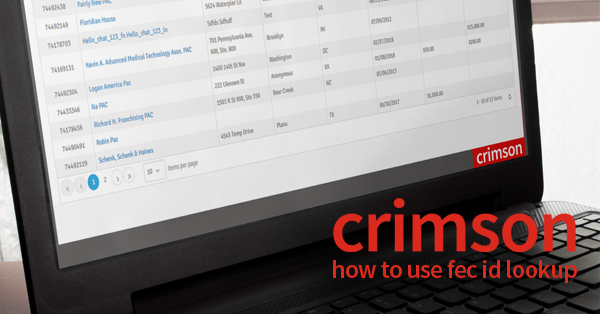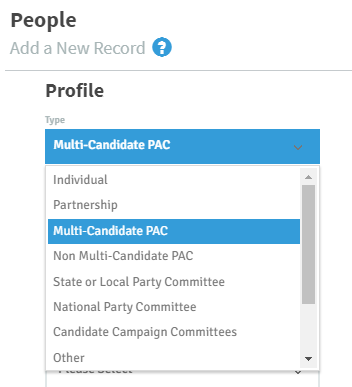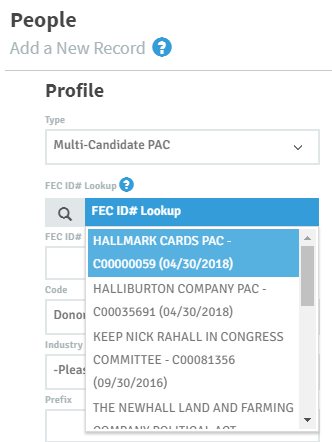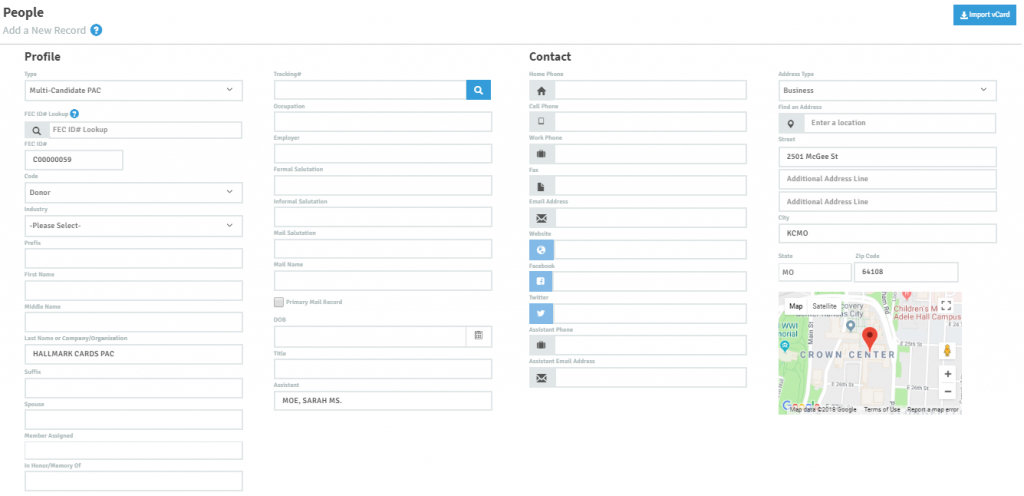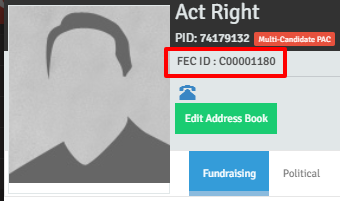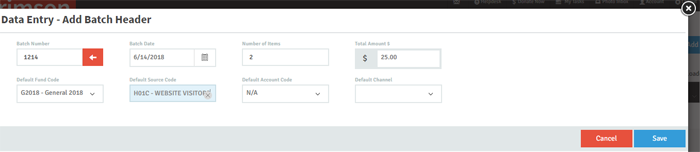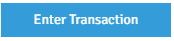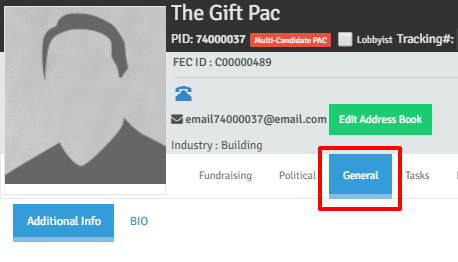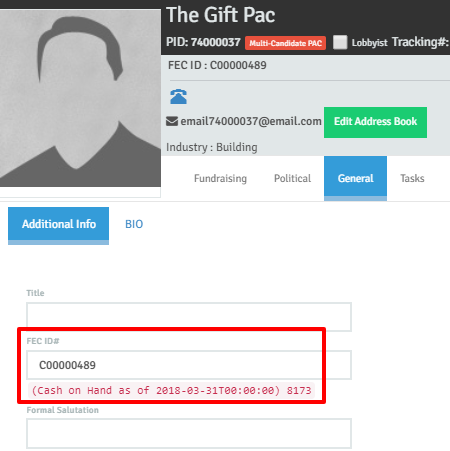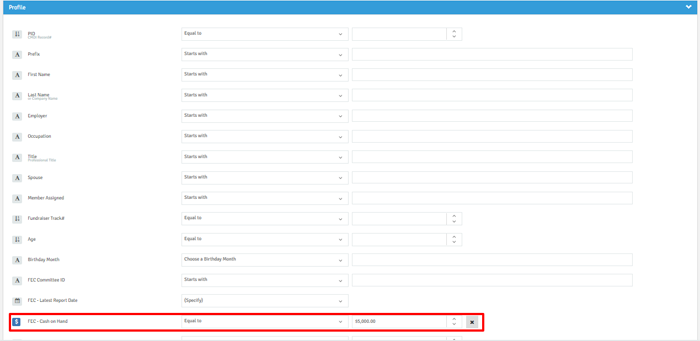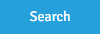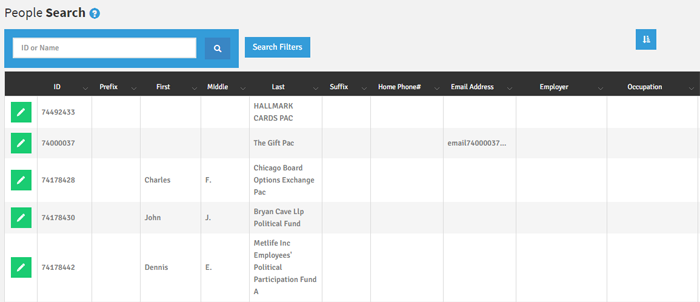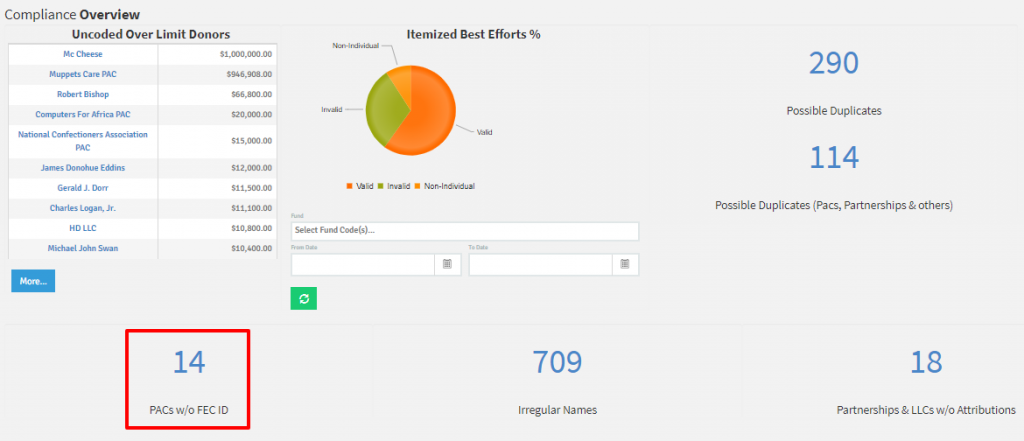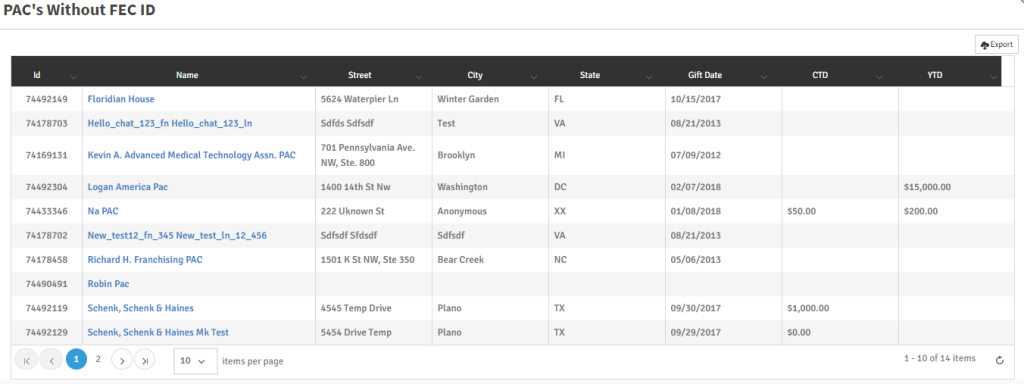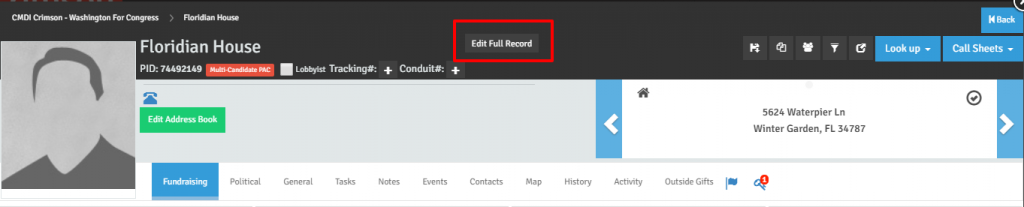Feature of the Month: FEC ID Lookup
cmdi | Mon Oct 02, 2023
A new feature in Crimson can help ensure that you have accurate FEC ID numbers while recording donations or submitting FEC reports. When this tool is used, it will also populate many of the profile fields for you, such as organization name and address. The lookup tool relies on the FEC’s API, and displays information from the last filed report date. It also adds the latest Cash on Hand total from the latest FEC filing. This helps you ensure that the information in your Crimson database is accurate and up-to-date.
Add a New Record
You can use the FEC ID Lookup feature when adding a new People Record.
1. Under Type, select the organization type. If that organization type should have an FEC ID number, a field labeled, FEC ID# Lookup will appear.
2. Type in the name of the PAC, party, or committee. Once the correct name appears in the drop-down menu, click on it. The FEC ID number will be populated.
3. The FEC ID# Lookup will populate the Name of the Organization, Address Type, Street, City, State, and ZIP. The FEC ID will also add a Google Map, and populate the Assistant field with the name of the organization’s treasurer.
4. Click on the blue
button to add the PAC.
5. The FEC ID will display next to the profile image when you go to the main section of the People Record.
Data Entry
The FEC ID Lookup function can also be used with Data Entry in Crimson.
1. Go to the left-hand menu, open the Import/Data Entry menu and select Data Entry.
2. Click on the blue
button.
3. Enter your Batch Header information and click on Save.
5. Click on the blue
button.
6. Choose the correct organization type under the Donor Type drop-down and then enter the name of the PAC in the FEC ID# Lookup field.
7. Complete the rest of the steps in the Contributions – Data Entry guide to complete the batch.
Find the Latest Cash on Hand Total
Once the FEC ID Lookup function has been used, you can find the most up-to-date COH total.
1. From the People Record for the PAC, Click on the General tab.
2. Under the FEC ID # field, the last reported Cash on Hand total will be populated along with the date of the last report.
Search by Cash on Hand Total
You can use the FEC ID Lookup to search for COH totals.
1. From the left-hand menu, click on People and then Search. Under the Profile section, scroll towards the bottom.
2. The FEC – Cash on Hand filter is the second-to-last one in the Profile section.
4. Enter the dollar amount and adjust the “Equal to” menu if needed.
5. Click on the blue
button.
6. The results of the search will be displayed.
Run a Report for PACs without FEC IDs
Crimson includes a report that will create a list of PACs in your account that do not have FEC IDs.
1. Go to the Compliance dashboard.
2. In the lower, left-hand corner, click on the blue number above “PACs w/o FEC ID.”
3. A list of PACs that do not have an associated FEC ID will be generated.
4. Click on each PAC’s name to open its record.
5. To edit a record, click on Edit Full Record.
6. Look up the PAC in the FEC ID# Lookup field to update the information from the last filed report.