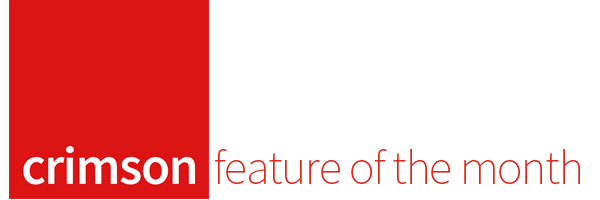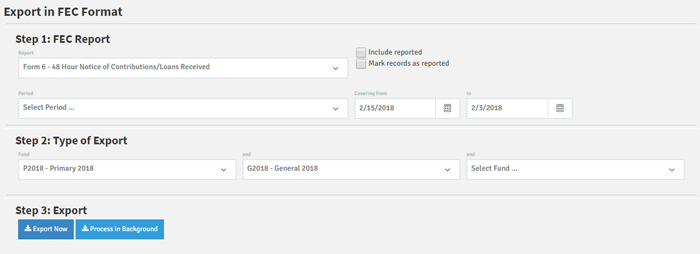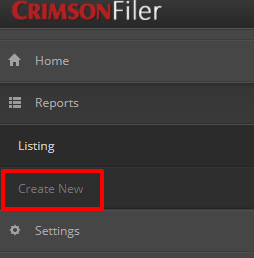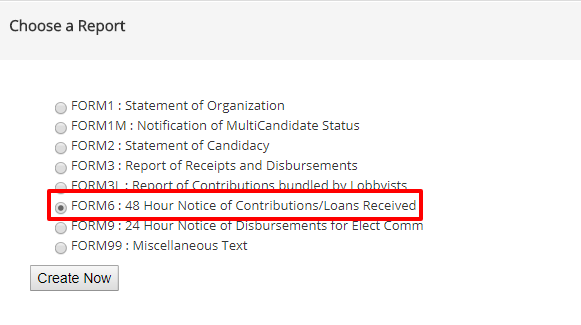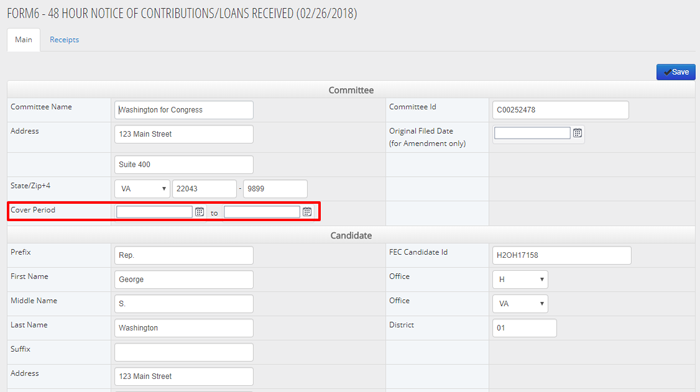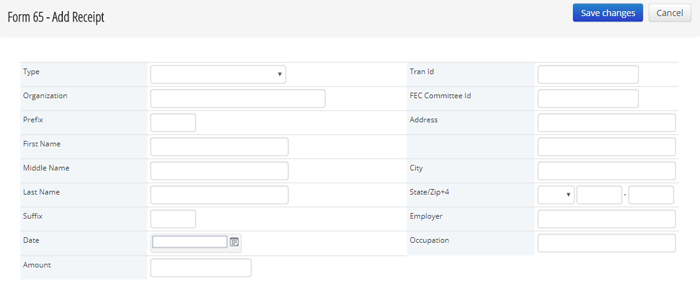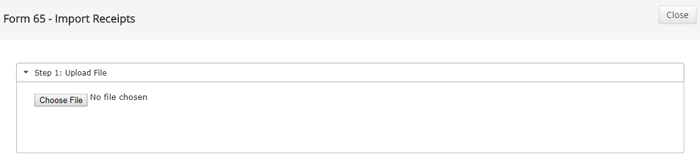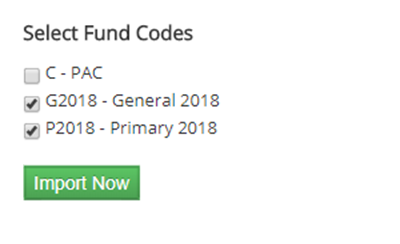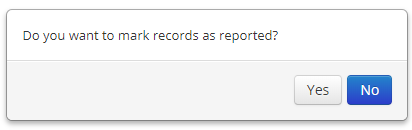Feature of the Month: How to File a 48-Hour Notice
cmdi | Mon Oct 02, 2023
If you are on a federal campaign, you are required to file 48-Hour Reports before election periods, including primaries, run-offs, and general elections.
According to the FEC, 48-Hour Notices are filed for donations over $1,000 that are received less than 20 days but no more than 48 hours before the day of the election. A 48-Hour Notice is required for all contributions made to the candidate committee including:
Contributions from the candidate
Joint fundraisers in which the campaign participates
Loans from the candidate and other non-bank sources
Endorsements or guarantees of loans from banks
With CrimsonFiler, it’s easy to file 48-Hour Notices, which are known as Form 6 – 48-Hour Notice of Contributions/Loans Received. Use the directions below to help file these reports. Also, you should check the dates for 48-Hour Notice periods in your state during the 2018 cycle.
Before beginning the 48-Hour Notice, you have the option to review data in Crimson.
1. Go to your Crimson dashboard. Under the Compliance section, click on FEC Export and enter the dates for the reporting period and select the correct Fund Codes.
Note: Check “Include Reported” if you want to include data that has already been reported. If left unchecked, it will only download information that has not been reported.
2. Click on the blue
button to download a CSV and review the data.
Once your data is reviewed, open CrimsonFiler.
1. From the CrimsonFiler dashboard, click on Reports and then Create New.
2. Select the option for Form 6 and click on Create Now.
3. You will immediately be taken to the Main tab, where you will enter the Cover Period dates for this 48-Hour Report and then click the
button.
4. Once you have saved the Cover Period dates for your report, go to the Receipts tab.
5. From there, you will have three options: add your receipts manually, import your receipts from an Excel file, or import from Crimson.
a. Add Receipts: use this option to enter receipts manually one-by-one.
b. Import an Excel file: use this option to upload a spreadsheet.
c. Import from Crimson: use this option if the information you need to report was added to Crimson. With this option, you will need to select the Fund Code being used in Crimson.
6. If using the Import from Crimson feature, select No the first time you import your receipts.
Note: Selecting No the first time you import your receipts allows you to review the information to verify that everything is correct. Once you have confirmed that the information is accurate, you can important the receipts from Crimson a second time. However, this time select Yes when asked if you want to mark them as reported. Any receipts filed on a 48-Hour Notice will still pull like normal on Form 3 reports.
7. If you've already marked the transactions as filed, but need to import them again into your FEC report, you can use the FEC Export under Crimson's Compliance menu by checking the “Include Reported” checkbox. Refer to the FAQ Crimson – Compliance FEC Export on the HelpDesk for more information on the FEC Export functionality.