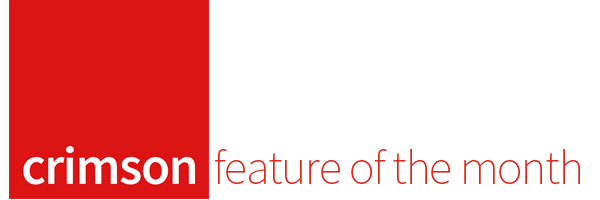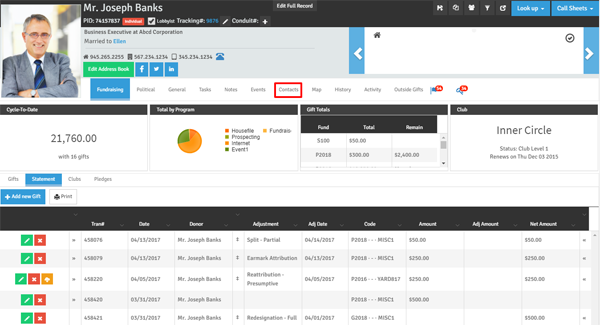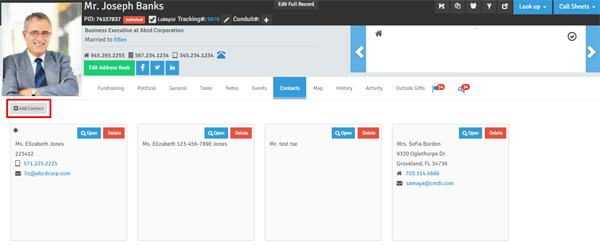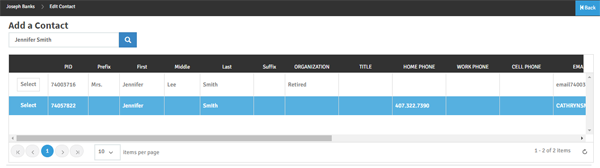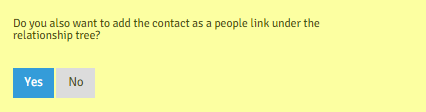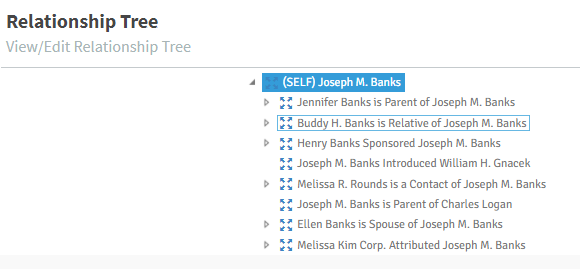Feature of the Month: Linking Contacts to People Records
cmdi | Mon Oct 02, 2023
Did you know that Crimson has features that help connect how the people in your database know each other? Under People Records, the Contacts section serves as an area to save information about people affiliated with that individual, such as an assistant, co-worker, or family member.
Now, it is easier to use this function. If the person is already in your Crimson database under a separate People Record, connecting the information only takes a few clicks.
Here is how to use Contacts under the People Record:
1. Open up the People Record of the person you want to update.
2. Click on the Contacts link in the middle of the profile.
3. Click on the
button.
4. Under the Add a Contact window, use the search bar in the top left-hand corner to find the person you wish to connect and click on the
button in the first column. This will auto-fill the empty fields with available information.
5. Next, you’ll be asked if you wish to add the contact as a Relationship Tree link. Select Yes or No.
Note: A Relationship Tree creates a diagram of how the individual is connected to other people in your Crimson account.
This feature and all linked records are accessible from the People Record. To find the Relationship Tree section, click on the icon on the top left-hand corner of the People Record.
6. Check to make sure all the needed information has been filled in and click the
button.