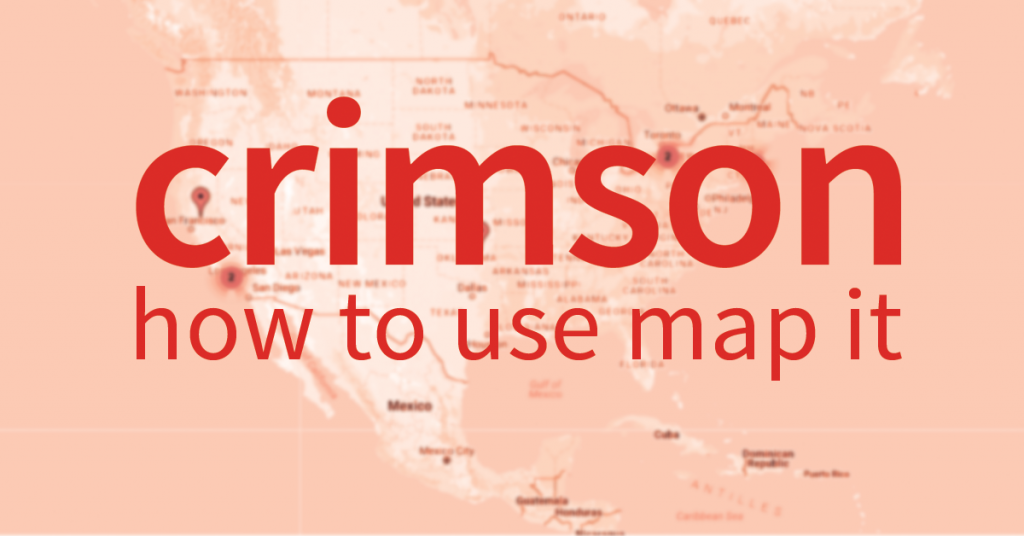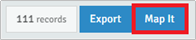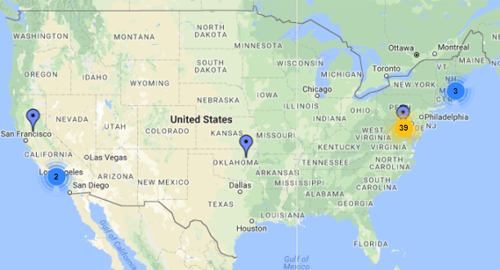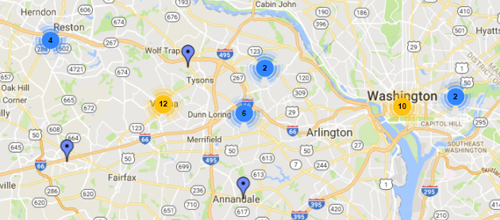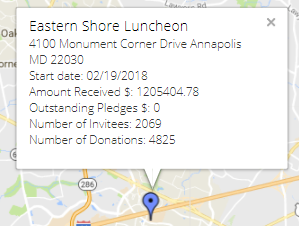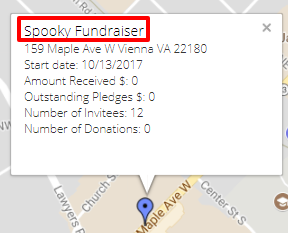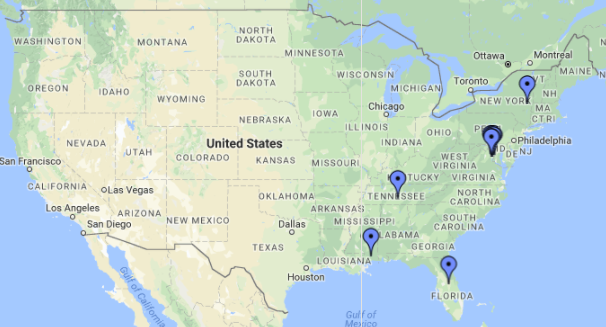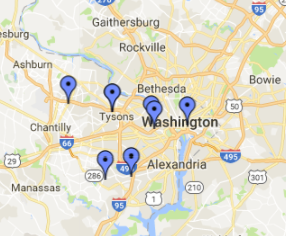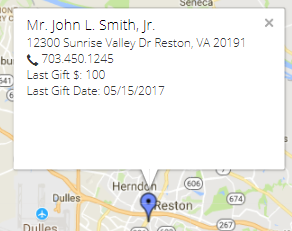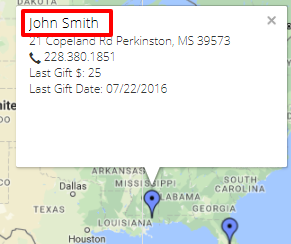Feature of the Month: How to Use Map It
cmdi | Mon Oct 02, 2023
With the new Map It features in Crimson, you can quickly visualize data to see the locations of your donors, prospects, or events. Using these two different features, one for Events and one for People Search, is a fast way to see a distribution of the locations of your data.
How to Use Events Map It
The Events Map It feature displays the record events on a map, allowing you to visualize your events across the country. Use this tool to get a quick snapshot of where your major areas of presence are and review what areas may need more attention.
1. Click on the Event section under People in the Crimson menu.
2. A listing of all Events will be displayed. To narrow down results, click on the
button.
3. A new window will open with possible search criteria. Enter your filters and select the blue Search button on the bottom right-hand corner to continue.
4. Your filtered events will be listed.
5. To generate the map, click on the blue Map It button on the bottom left-hand side of your screen.
6. The map will open and display the first 500 records from your results.
Use these tips to maximize the Events Map It Feature:
1. Zoom into any area of the map for greater detail. Use this feature if you see a yellow or blue circle marking a cluster of events in one area.
2. Click on one of the blue place markers to see the event’s information.
3. Click on the event name to open the full event details in a new window.
How to use People Search Map It
With the People Search Map It feature you can easily display the locations of your donors and prospects on a map, gather insights on all database records, see a snapshot of major areas of your campaign’s presence, and discover what areas need additional cultivation.
1. Under the People menu, open the People Search.
2. Enter your search criteria and click the Search button.
3. Your search results will appear.
4. To generate a map, click on the Map It button on the bottom left-hand side.
5. Your map will open in a new window with the first 500 results displayed.
Use these tips to maximize the Map It People Search feature:
 1. Zoom into any area of the map for greater detail. This helps when many place markers are clustered around a geographic location.
1. Zoom into any area of the map for greater detail. This helps when many place markers are clustered around a geographic location.
2. Click on the blue place markers to see an overview of data about each person including name, contact information, last gift, and last gift date.
3. Click on the donor’s name to open their Full Profile in a new window.