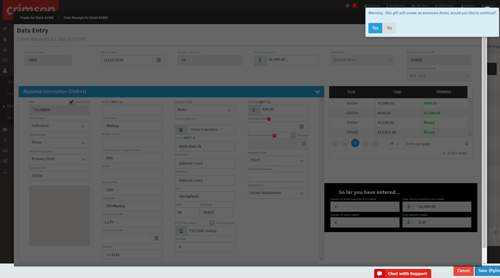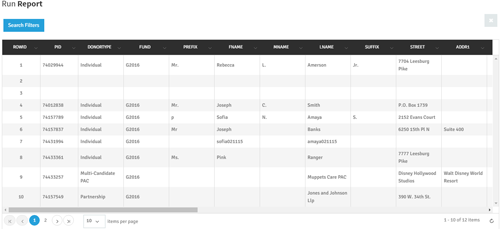Feature of the Month: How to Find and Flag Over Limit Donors
cmdi | Mon Oct 02, 2023
Following up with donors who have contributed too much to a campaign is becoming increasingly important. With the growth of multi-channel fundraising, it’s now possible for undisclosed donors to make enough repeated gifts and go over FEC limits.
If your campaign isn’t using a CRM platform such as Crimson that centralizes donor data for all funding sources, it can be easy for these donors to slip through. Not only are they flagged by Federal Election Commission, but they can be the source of unwanted media stories for both political parties.
In Crimson, there are several tools available to help you identify over limit donors and flag them for follow-up long before you need to prepare your FEC filings. However, before you flag these donors for contributing too much, it’s important to first make sure your data is clean. You need to check for clerical issues such as bad addresses, duplicate names or irregular names before sending follow-up letters.
In addition to three built-in areas that flag potential over limit donors, Crimson has four reports that you can run to find everyone who donated too much.
Where to Look for Over Limit Donors in Crimson
Data Entry
 When keying a donation to an existing donor’s record, you will see a Fund Code Totals area that displays the total amount the donor has given to each active Fund Code, and what remaining amount they can give before reaching their limit.
When keying a donation to an existing donor’s record, you will see a Fund Code Totals area that displays the total amount the donor has given to each active Fund Code, and what remaining amount they can give before reaching their limit.
A warning message will also appear letting you know that the donation being keyed will put the donor over the limit if it exceeds the limit set for that particular fund code.
Profile
 Under the Gift Totals section, you can scroll through the box to see which funds the donor has contributed to and how much they can still give before hitting the contribution limit.
Under the Gift Totals section, you can scroll through the box to see which funds the donor has contributed to and how much they can still give before hitting the contribution limit.
Compliance Dashboard
 The Uncoded Over Limit Donors area of the Compliance dashboard displays donors that are currently over limit and have not had an Exception Code applied to them. To use this feature, click on the name of the donor to view their full profile. You can also click on the More button to see a complete list of possible over limit donors.
The Uncoded Over Limit Donors area of the Compliance dashboard displays donors that are currently over limit and have not had an Exception Code applied to them. To use this feature, click on the name of the donor to view their full profile. You can also click on the More button to see a complete list of possible over limit donors.
How to Clean Up Your Data for Over Limit Donor Review
Before running your Over Limit Donor reports, it is advised to first run checks for irregular names, bad addresses, and duplicates. For more information on how to run these checks, please see the Crimson Helpdesk guide on How to Manage Over Limit Donors.
How to Find Run Over Limit Reports
Once you have checked your data for irregular names, bad addresses and duplicates, you should look for your potential over limit donors. You can click on the Uncoded Over Limit Donors area of the Compliance dashboard (as seen above), or you can click on the Reports button on the menu to pull up specific over limit donor reports.
1. Click on the Reports section on the Crimson menu and then select Compliance.
2. Select the over limit donor report which you would like to run. There are four reports specifically for built this purpose:
#406 Over Limit Donors: Donors with a Cycle-to-Date amount that exceeds the limit.
Results include: donor name, address, over limit fund code, limit, CTD amount, last gift ID and date, comments on money type, adjustments, exception codes, and spouse name
#410 Over Limit Donors: Donors with a Cumulative Total amount that exceeds the fund limit based on the funds you have selected.
Results include: donor name, address, over limit fund code, limit, cumulative total, last gift ID and date, comments with money type, adjustments, exception codes, and spouse name
#413 Over Limit Donors Summary: Donors with a Cycle-to-Date amount that exceeds the limit. This report gives more contact information and donor summary details.
Results include: donor name, phone numbers, email, fund code cumulative total, limit, excess amount, Cycle-to-Date, last gift MID (per fund code), and source code for that gift
#4066 Over Limit Donors Gift Details: This report lists all donations for the fund codes selected for a donor who is over limit.
Results include: donor name, address, fund code over limit, gift ID, amount and date, Limit for Fund Code, Cycle-to-Date amount, Year-to-Date amount, comment with money type, adjustments, exception codes, and spouse name
3. Your results will populate in a new window.
4. If you wish to export the results to an Excel document, click on the blue
button.